You can make a backup of your DirectAdmin account and download it.
How to Generate Backup of your DirectAdmin Account?
1. Login in to your DirectAdmin account.
2. In the Advanced Features section, click on Create/Restore Backups Icon or type Restore in the navigation filter box, and then the option will appear. Click on it.
![]()
3. Under Select Items to include in Backup, check-mark options you wish to include in your Backup.
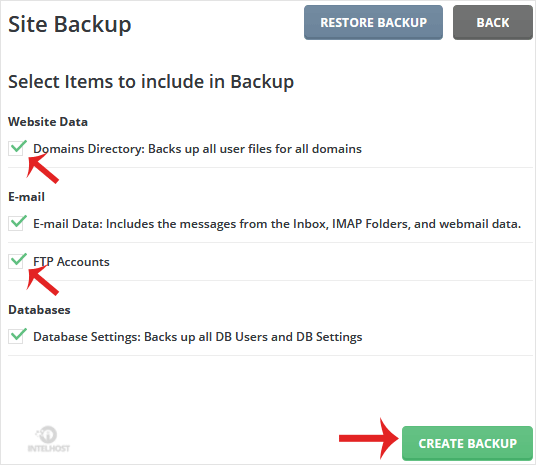
4. Scroll down to the end of page and then click the Create Backup button.
5. It will display a success message like Backup creation added to the queue. Once the backup is generated, it will display a message under DirectAdmin Panel >> In Support & Help Section >> Support Center.
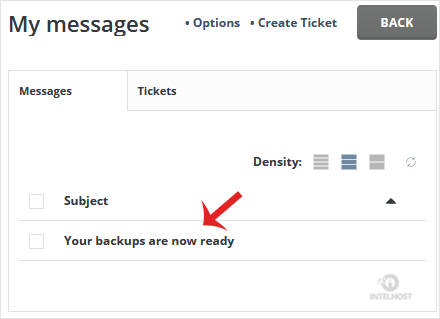
How to Download a Generated Backup of your Account?
1. Login in to your DirectAdmin Account.
2. In the System Info & Files section, click on the File Manager Icon or type File Manager in the navigation filter box, and then the option will appear. Click on it.
![]()
3. Open the backups folder, hover your mouse over your newly-generated backup file, and it will display a Context Menu.
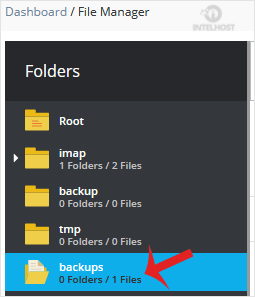
4. Click on Download, and the file will be downloaded to your computer.
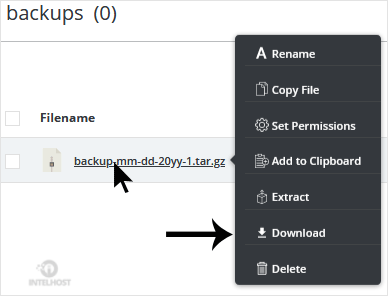
Congratulations, you have successfully generated a backup and downloaded it!